Thank you for using Ultra eBook Reader!
This help file is equipped with instructions and information you need to take full advantage of all the functionality that Ultra eBook Reader offers.
What are the features? Here they are in a nutshell:
Open an eBook:
| • | Open an eBook directly on your PC or device. Ultra eBook Reader supports12 of the most popular file types, including EPUB, MOBI, PDF, DJVU, CBZ, CBR, FB2, FB2Z, ZFB2, XPS, OXPS, and CHM. |
File Functions: There are several file functions including:
| • | Display: You can view your eBook using a variety of display modes. If you have touch screen support you can use pinch-to-zoom and multi-touch functionality. |
| • | Navigation: You can navigate using bookmarks and with the table of contents, as well as taking advantage of the search functionality. |
| • | Bookmarks: You can create bookmarks and link to them in the Bookmark pane. |
| • | Find: Use the Find tool to search for text in the content of your eBook. |
| • | Save As: You can save your eBook to another format (depending on the type of eBook Format). |
| • | Print: You can print your eBook. |
Options and Help: This section includes information on program options, managing file associations, the help file, and the About page.
|
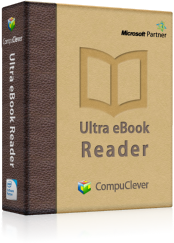
|



