|
With some eBook formats you can save the file to a new format; this is what is known as converting the file.
 Some eBook formats do not support converting to a different format. Some eBook formats do not support converting to a different format.
With the Save As tool you can also choose to save the file to a new location or with a different name.
To Begin
You can begin by opening the Save As dialog.
To open the Save As dialog, do the following:
In the Menu bar, click File and select Save As.
The Save As dialog is displayed as seen here:
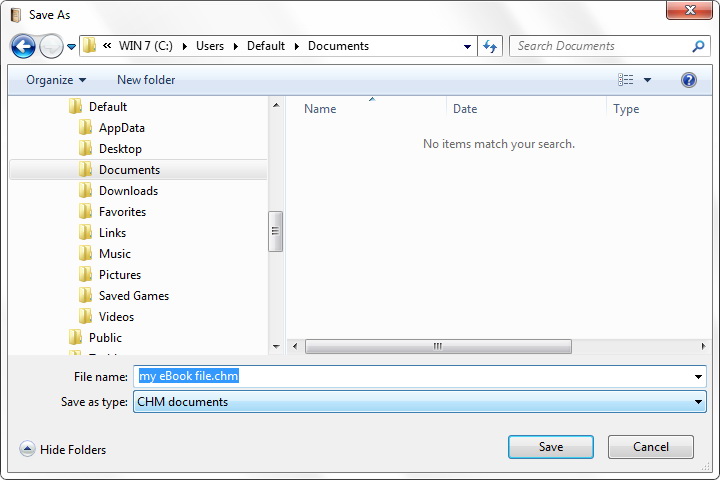
To make changes to the eBook file, do the following:
| 1. | Configure the Save As options. |
| 2. | When you are done, click the Save button to save your changes. |
The Save As options are as follows:
Function:
|
Description:
|
Folder Tree and Search tool:
|
Choose a location for the file to be saved using the folder tree pane on the left side or using the search function at the top right.
|
File Name:
|
Choose a name for your file.
|
Save as type:
|
Use the drop down list to see if the eBook format can be converted to a different file type.
|
| 




